Tech Tools & Pedagogy II – Word Clouds
In this post, I am going to look at Wordle, Wordsift , Word it out and Word Mosaic and try to briefly compare them as I think they all have great potential for a variety of learning activities. This post was inspired by a great discussion in the SEETA course on EasyWeb 2.0 tools run by Nik Peachey and as the course is still available for viewing, I would encourage everyone to visit the related section (as well as the rest of the sections) to find many more great ideas on these tools.
Wordle
This is perhaps the most popular of all these three tools and, I think with good reason. Wordle creates word clouds from any text that you paste into it ommitting structural words and keeping content words. It also chooses size by the frequency of use of a word in a text, so can easily show the main theme of a text.
The word clouds are visually very pleasing and there is a great variety of colour combinations, fonts and cloud shapes that you can choose from. Here is one I made from a poem I found here.
Whether you want to use it prior to reading or as stimulus to speaking or writing activities, Wordle is versatile and visually quite powerful. It’s also possible to include phrases, simply by inserting the symbol ~ between two words (e.g. do~the~shopping will cause these words to appear as a phrase in a Wordle).
Wordsift
Wordsift makes word clouds like wordle, and although these clouds are not as appealing as the ones you can make on Wordle, there is a lot more potential for language activity and for language exploration by the learners working in an independent way.
Words can be sorted by frequency, alphabetically and by field and there are options for identifying which words belong to the General Sevice List or the Academic Word List or to particular fields like science, maths, etc.
Wordsift is also connected to the Visual Thesaurus, and for any of the words in the cloud clicked, the related entry and related pictures and videos appear below the word cloud, allowing for further exploration. Here is the cloud created from the same poem.
Although this word cloud does not look as visually pleasing as the Wordle word cloud, still, if you click the “Create Workspace” link, you can drag and drop any of the words you like from the word cloud above and combine them in whatever way you think is more appropriate. You can even drag and drop any of the pictures which appear for a more powerful visual effect. Here is the “Workspace” I created from the word cloud above.
As you may note, I grouped words in a different way to what they appeared originaly around the main word-concept of the poem.
For both of these tools, Russell Stannard has created a great tutorial video which you can access here. Russell also mentions various great uses for both these tools!
To save images, there is no embed function on either of the two websites, but you can save them by using the screen capture tool and then crop off the image in a picture editor.
Word Mosaic
Word Mosaic is a tool which fills a limited number of shapes with the words you paste. Despite its limitations it may look prettier for certain types of lessons or learners.
You can use it in pretty much the same way you can use Wordle for prediction or text recreation, but this one seems to me also quite suitable for poetry writing prior to reading it or to doing same with song lyrics. Here is one I made with the words of the same poem.
This is more of a shape filler tool and no matter how many or few words you put in, the application will repeat them enough times to fill the shape you have selected, so finding the prime number of words for the image to contain just the words you want it to may take some time.
Word Mosaic allows embedding into your website or blog post.
Word it out
I learnt about Word it out from Richard Byrne’s blog Free Technology for Teachers This produces highly editable word clouds where you can choose the shape of the cloud, the colours of the backrhound and the different fonts but you are also allowed choices of which words to include, remove, make smaller or bigger.
Here is the cloud from the same poem. You can view it only by clicking on this link.
I must admit I had to try embedding at least four or five times to get it right so this embedding seemed to be quite temperamental! Here is Carol Rainbow’s word cloud – she was much more successful than I was!
Tagul
Tagul behaves like Wordle but puts words in a shape like Word Mosaic and there are many colour and font options available. The nice thing about Tagul is that the world come alive if you hover your mouse over them and you can embed your cloud in your blog or webpage. I first heard about it from Carol Raibow and just discovered that I had started an account even but thought Wordle was nicer so had not used it much. There is a limit of 10 word clouds you can make. Here is an example.
You can click on any of the words in the cloud and this will take you to a related google search.
Word Clouds – Beta
This word cloud tool which I learnt about today (February 28, 2010) from Twitter friend @primarypete, is visually very similar (and equally attractive) to Wordle. Here is a word cloud I made with the words of the same poem as in all the other word clouds in this post.
Plus points
- It looks very pleasing on the eye, just like Wordle
- It saves as a jpg into your hard drive without having to take a screen capture as you would with wordle
- You can randomize it, choose different colour schemes and layouts, change fonts
- You can delete common words from the cloud
On the Down Side
- It puts all the words in the word cloud
- It does not seem to choose key words and their frequency as in wordle
- It arranges size by frequency, so small words like articles appear in larger size
But, you can still edit the text you input, take out all the structural words, repeat words you want to highlight and the effect is great!
Tagxedo
Here is a word cloud made with this latest addition to the word cloud tools on the web. The words can go into a shape – there are many ready ones and it is possible to upload your own shape or photo. The developers have some great examples on their samples page but mine, unfortunately does not look as pretty as some on this link
No matter how hard I have tried, the embed code will not show on this page, admittedly because there are many already, but I also tried this in my wiki and it did not work there either. Here is another attempt to fill out a photograph, this time of a friend, with words from his blog. Again, I had to screen capture it and upload it as a jpg. However, the potential is there.
The tool allows you to paste a URL and it collects the words creating a word cloud – I tried a couple below by pasting Nik Peachey’s blog and Shelly Terrell’s blog in their photos – quite a nice effect !
At present the tool is in beta state, so perhaps it will be easier to manage in future. I must say that the additional installation of Silverlight seems to complicate rather than make things simpler but perhaps for more tech-savy teachers this is not a problem.
A Quick Comparison Chart
N.B. The only ones which require registration are Word it Out and Tagul
| Wordle | Word it out | Wordsift | Word Mosaic | Tagul | Word Clouds Beta | Tagxedo | |
| Selection of words to include | Automatic selection of most frequent words; possible to pre-edit text and repeat words; adding ~ between words allows phrases to appear. Right-clicking on word gives you “remove word” option | Word cloud is editableFrom the settings tab you get ‘remove word” option | Yes, through the ‘Workspace’ funtion; click on this and then drag words out of cloud | Yes, by pre-editing test, although words are repeated to fill shapeBy deleting them from original text which is always visible next to cloud | As for WordleBy clicking on cloud, text is made available for editing | By pre-editing textLater when the cloud is ready you can right-click on a word and are given the option of deleting | Tagxedo makes an initial selection of words and you can later edit the cloud from the Words menu by clicking on “keep” you actually “Skip”!! |
| Highlighting of specific words | Done automatically by frequency of words in text but you can affect this by repeating words you want to make stand out | Yes, allows words to be larger or made smaller | This is done automatically but you can repeat words you want to highlight | Not possible – random words appear larger | Yes, by frequency as in Wordle |
This is very random but you may randomize the shape again and again; if lucky, your key concept may appear larger |
As for Word Cloud Beta |
| Shape of word cloud | Various options available | More limited options | Standard linear but workspace allows drag & drop to make new cloud plus pictures from page | Choice of shapes to fill; more options available to registered users | Choice of shapes | Limited options, e.g. all vertical, all horizontal or half and half | Tagxedo has some nice pre-set shapes you can fill with words but it is very difficult to constrain them within the shape boundaries |
| Colour scheme | Yes, many options available; can customize colours | Yes, many options available | No | Yes | Yes | Yes | Yes a large variety available |
| Choice of fonts | Yes | Yes fewer | No | Yes a few | Yes | Yes limited | Yes but not standard fonts although you can upload your own |
| Phrases | Yes by joining words you want to show as a phrase with ~ | No | No | No | No | Yes if a hyphen is inserted but hyphen appears in cloud | As for wordle |
| Saving word cloud | Yes – available from Wordle site. Can be saved by screen capture as an image which can then be edited | Yes can be saved and embedding allowed but will show only if link back to Word it out included with cloud. | No but can be saved by screen capture | Allows embedding in website or blog | Allows embedding | Saves as a jpeg image into your hard drive | Word clouds can be saved as jpeg or ping images but animation is lost. Embedding is quite difficult; to date I have not managed it but will keep trying! |
Word clouds can do a lot which a teacher can also do by writing these words on the board – don’t worry if you can’t use them, make your own! The ideas work both ways, with and without technology, but technology does add to the visual impact if you can include it in your lessons.
Related Blog Posts
- Using word clouds in class – a lesson plan
- Word clouds to integrate reading and writing (slides for a presentation)
- Word Clouds in the Classroom on Malcolm Wilson’s ICT blog
- Word Clouds: Wordle, Wordsift & Tagul Slide presentation on Işıl Boy’s blog
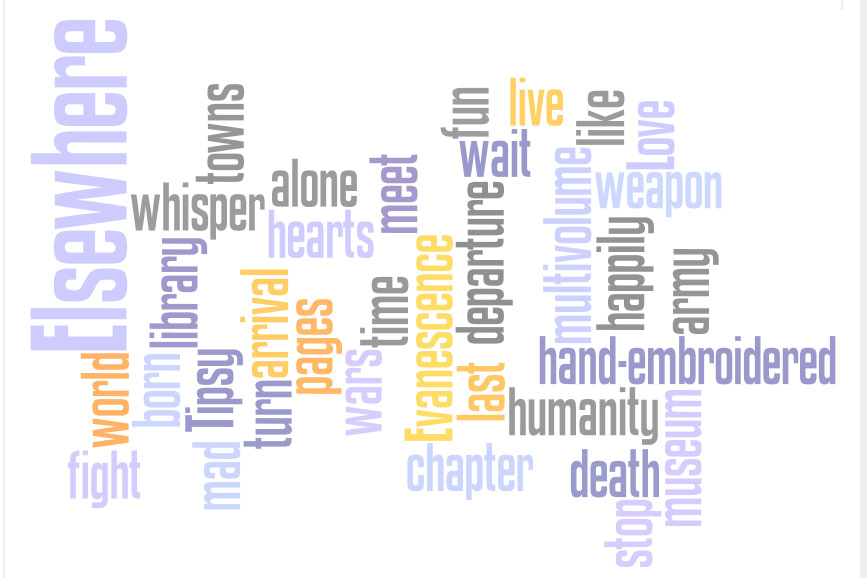
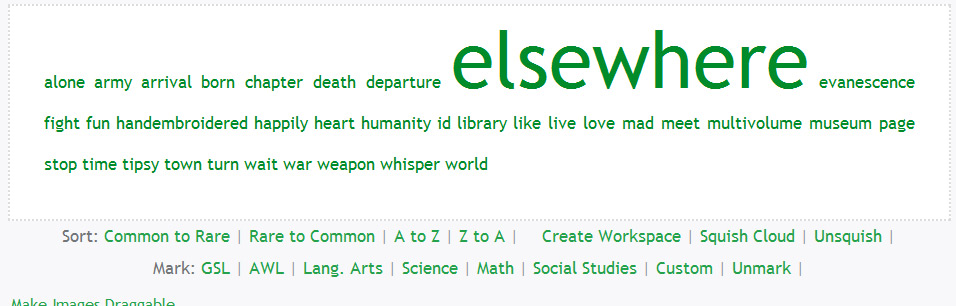
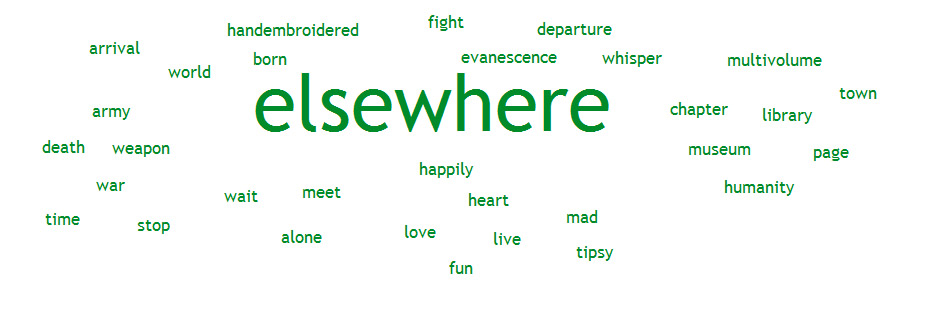

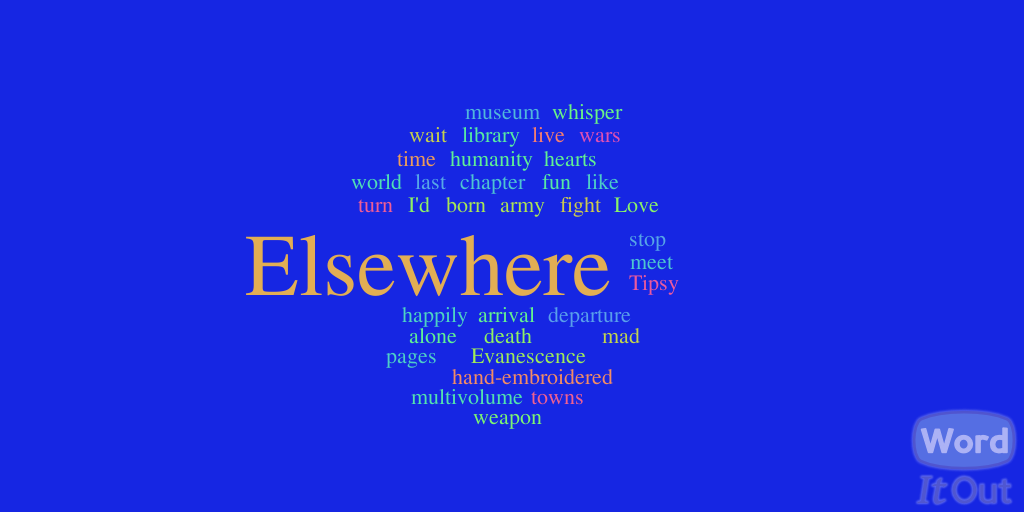
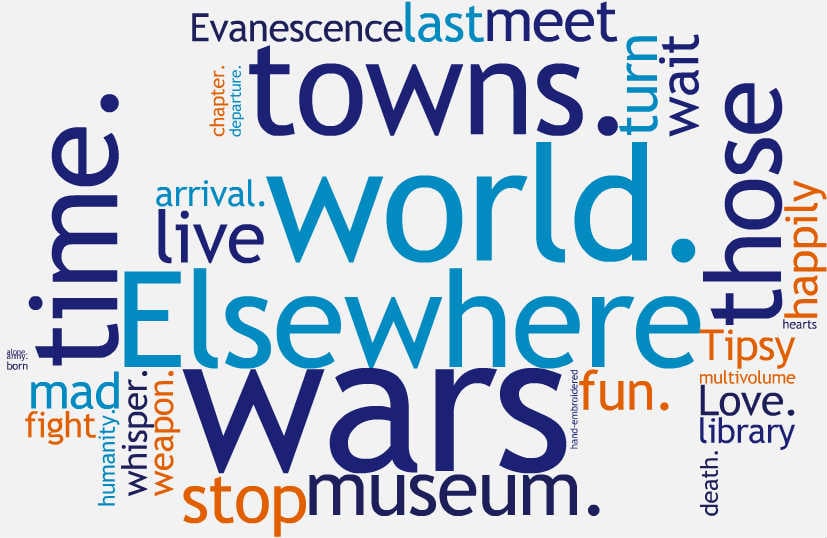
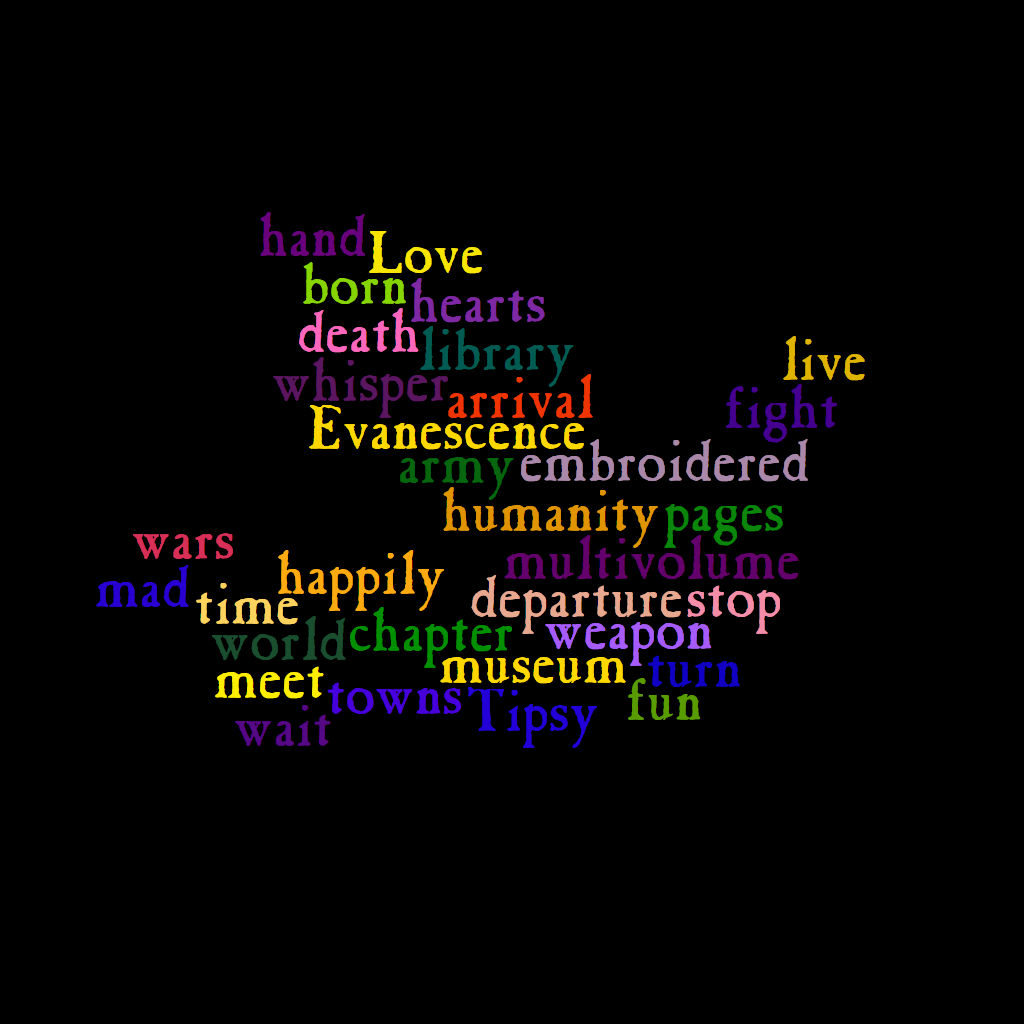
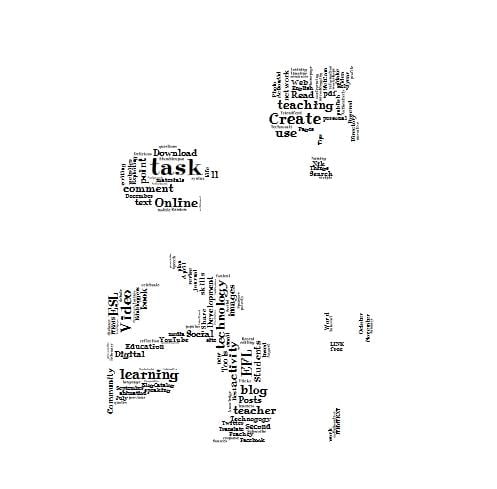
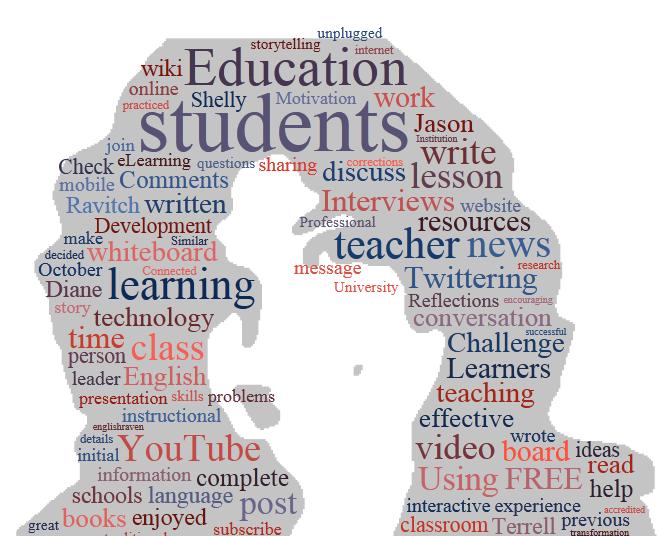


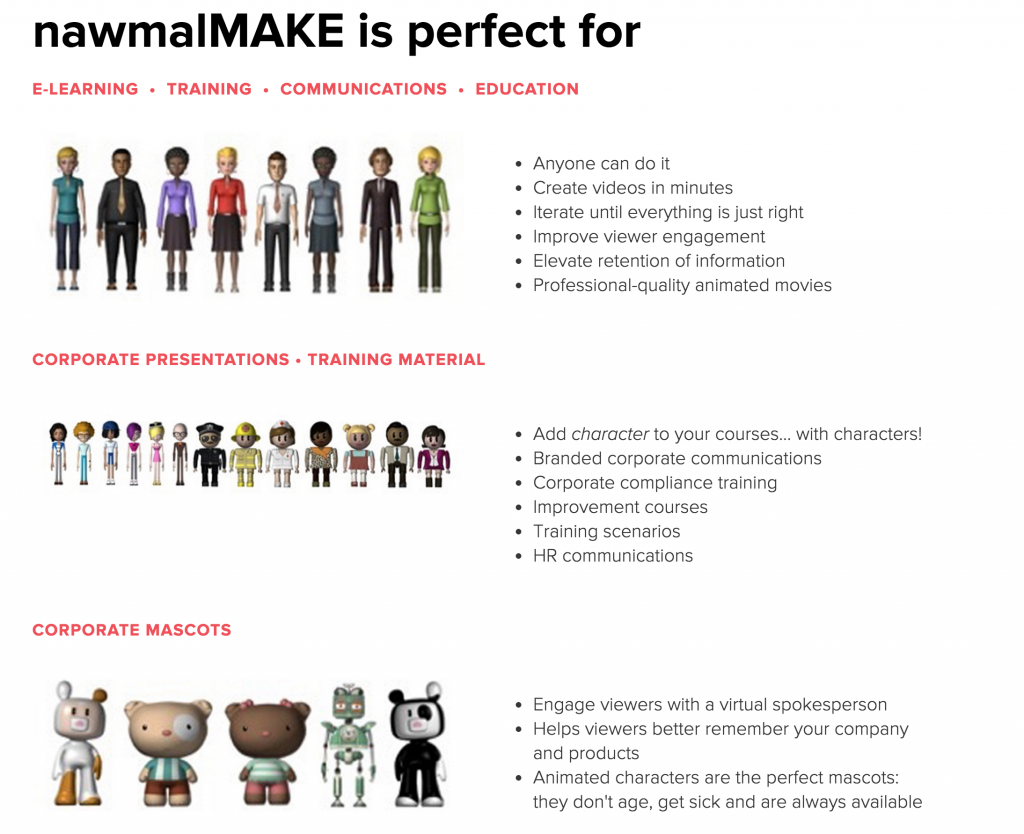
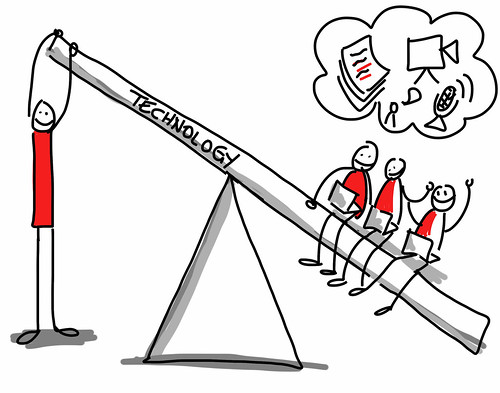
Hi Marisa,
Thanks for this really useful blog post. Will tweet it out to all our teachers here in Brazil via @trainingcultura. I`m sure they’ll really appreciate the chart.
Thanks,
Valéria
Thanks Valeria!
I love how you put the chart to compare the tools. I think it is very useful for educators new to these technologies.
Great post, Marisa!
I like your approach of comparing similar tools. Many of us “know” the tools you list, at least we have them bookmarked :)) but a comparison is very helpful. Thanks for taking the time so we can save it!
Hi Shelly and Nergiz!
Thanks for stopping by and encouraging comments.
Of course, you both know a lot more about these tools than the average educator, especially those new to technologies!
By the way, that Word it out cloud is still misbehaving! It is supposed to be embedded and appears embedded for a few minutes after I have redone it, but then disappears!!!
Aaargh!!!
Have added Tagul, thanks to Shelly who reminded me of it.
🙂
Dear Marisa,
Thank for this great post. It’s very useful.I love your comparisons. By chance I found Word It Out today and played with it for a while. Tagul looks great. I’ll use it immediately. I use word mosaic to write thank you notes. They are sooo cute.
Eva
Thank you for this detailed analysis and a nice table for the visual learners among us 🙂 Very useful indeed as all these tools that emerged after Wordle (I assume Wordle was the first one) were becoming rather overwhelming.
I have a question: do you know if any of these word cloud apps allow the user to exclude certain words? For example, if I don’t want to include a name which appears a lot in the text.
Thanks
LEO
You can in most of them – though at the time when I wrote this post this was not an option in many – now I think it is – in Wordle you do it by right-clicking on a word and in others too
Thanks for stopping by Leo
Great post! We use word clouds weekly in our homeschooling for unit reviews, character analysis, parts of speech and even French vocabulary. Our 4th grader loves to make a “wordle” for history and then quiz her younger siblings. Fun!
We recently discovered Word it Out and are beginning to explore Tagul. Lots of choices!
Thanks again!
Dear Eva,
Nice idea to use Word Mosaic for thank you notes and I hope you enjoy using all the other tools.
Dear Ashley,
Thanks for stopping by and sharing your experience of using these tools. It looks as though you use them for content as well as for language work and it’s good to have feedback from teachers on the responses of students who also use these tools.
Thank you Marisa, very useful comparisons ! I agree that with “word mosaïc” you cannot highlight words in a straightforward way, but you can highlight some words by *repeating* them yourself when writing the script : you’ll see that the repeated word will then become bigger in the final image. The shapes are not that many, but you can get more by subscribing.
Love wordle : I use it after reading an article in class. Then put the article away. Then I give out the wordle sheet and ask them to recreate it, in pairs, with a little help from Wordle. Can be a speaking of writing exercise.
Thanks for comments and suggestions, Alice.
I hope subscription is free! I will certainly check it out for sure!
Marisa
All great resources! I’d never heard of Tagul. I think Wordsift is a great tool for teaching, and have recommended it to my students. I like how Wordsift offers many other options, especially the image links (as long as they’re appropriate.) The mindmap of words in Wordsift is also a helpful too. Thanks again.
Hi Neil,
I do like Wordsift well, too, for its other options and Wordle for its great look.
My trainees like Wordsift as well, especially once they understand how it can help them reflect on words, their frequency and field.
Thanks for commenting.
Hi Marissa,
I came across your post after hearing on Twitter that Wordle has currently gone down. Thanks for an excellent review of alternatives! This guide will be very useful!
I’m a Grade 2 teacher and like to use Wordle with my students. Now I have other options!
Kathleen McGeady
http://primarytech.globalteacher.org.au
Hi Kathleen and thanks – have just added a new alternative to Wordle but still think Wordle is the better of the two options. Let’s hope they sort their legal issues and get back on line!
Marisa
Here is yet another one – TagCrowd
Looks like I might need to redo this post! It’s got so messy!
Thanks, Marisa, for organizing all these valuable resources and for the chart that comapres them.
Regards,
Marisa
Thank you dear Marisa!
Looks like I have a thing for charts!
🙂
Marisa
Great post Marisa, I just saw it now that you revambed it! Useful and informative and aesthetically pleasing!
Revamped indeed, dear Anna. Very happy you like it but it was a headache to get it to stay together! 🙂
I’ve already used many different wordles to revise vocabulary from previous classes. Personally, I have always found them interesting, eye-catching and inspiring. An interesting idea is to ask students to send you a piece of writing via e-mail, so the teacher (or even the students themselves) can copy and create a wordle from each student’s work. Spread the wordles around the class on the walls. Bellow each wordle, fix a list containing all names. Ask students to guess who wrote what by writing their guesses next to their names in each name list. In the end, students may compare and contrast the choice of vocabulary, compare it with what they have been studying, and maybe include more words in his/her own wordle for future writing on the same topic or not…
Nice idea, Leonardo. I like the idea of creating a topic focused wordle which can be used as a reference for future writing or to expand particular semantic fields.
Thanks for sharing it
Marisa
Very detailed overview of the main word cloud generators out there. One addition to the list should be Tricklar. It is a word cloud generator that focuses on world news and events. The main difference to the others in your list is it adds time, relevance and perspective to the cloud by utilizing media feeds so you can see how a story evolves. Very useful for the classroom
http://tricklar.com/usa/cloudgenerator